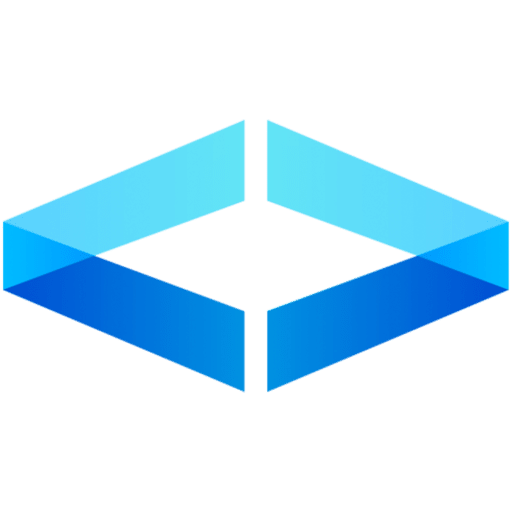BiomeJS: An Alternative to Prettier and ESLint
What is BiomeJS?
Key Features of BiomeJS
Unified Formatting and Linting: Unlike traditional setups requiring separate configurations for Prettier and ESLint, BiomeJS offers a single configuration file to handle formatting and linting. This can simplify the developer experience and reduce maintenance overhead.
High Performance: BiomeJS is built with performance in mind. It leverages Rust, a systems programming language known for its speed and efficiency, to quickly perform linting and formatting tasks.
Ease of Use: BiomeJS aims to be easy to set up and use, offering sensible defaults while still allowing customization. This can make it easier for new developers to get started while giving more experienced developers the needed control.
Rich Plugin Ecosystem: Like ESLint, BiomeJS supports plugins and custom rules, making it highly extensible and adaptable to different project requirements.
How BiomeJS Compares to Prettier and ESLint
| Feature | BiomeJS | Prettier + ESLint |
|---|---|---|
| Tooling | Integrated | Separate |
| Performance | High (due to Rust backend) | Varies |
| Ease of Setup | Simplified | Requires multiple setups |
| Configuration | Single configuration file | Separate files for Prettier and ESLint |
| Extensibility | Plugin support available | Wide range of plugins for ESLint, less so for Prettier |
| Community Support | Growing | Established and widely adopted |
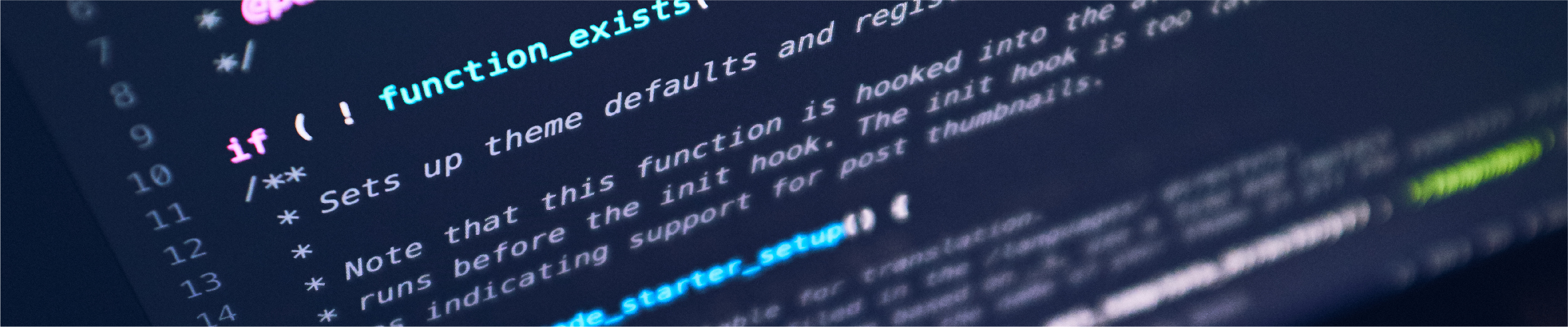
Why Choose BiomeJS?
- Speed: The Rust-based implementation makes BiomeJS significantly faster, which can be a boon for large projects with complex linting needs.
- Simplicity: By combining the functionality of Prettier and ESLint into one tool, BiomeJS reduces developers’ cognitive load. There’s no need to worry about managing two separate rules and configurations.
- Unified Tooling: With BiomeJS, you only need to install, configure, and maintain one tool. This leads to a more straightforward development experience and less room for configuration errors.
Getting Started with BiomeJS
Step 1: Install BiomeJS
# Using npm
npm install --save-dev --save-exact @biomejs/biome
Step 2: Initialize BiomeJS Configuration
biome.json configuration file by running the following command:npx @biomejs/biome init
This file allows you to configure options like enabling the linter, setting up code formatting preferences, and specifying custom rules.
Step 3: Run BiomeJS
# To format files
npx @biomejs/biome format --write < files>
# To lint files
npx @biomejs/biome lint --write < files>
--write flag to only report issues without making changes.Step 4: Integrate with Your Editor
BiomeJS can be integrated into popular code editors like Visual Studio Code. By installing the BiomeJS extension in your editor, you get real-time linting and formatting feedback, enhancing your development workflow.
Step 5: Add BiomeJS to Your CI/CD Pipeline
To maintain code quality across your team, use BiomeJS’s first-party GitHub Action, which simplifies the setup process. Here’s how to integrate BiomeJS with GitHub Actions using the official BiomeJS action:
Links